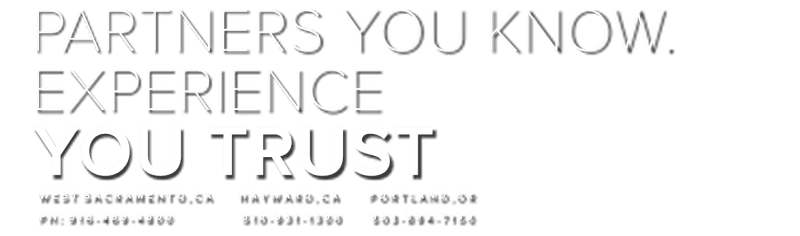Contact Us Online
If you would like a sales representative to contact you regarding service, pricing, or for other inquiries, please complete the following Contact Form
Prorate Calculator
Calculate prorated flooring amounts. We are proud to announce a new tool on our website! We now offer a Prorate Calculator so that you can calculate for flooring wear and tear based on the duration of residency. Please see below for step-by-step instructions. It's easy to use!
In order to use the calculator, you must be able to log into the website. If you are in need of a login or lost your username/password, please contact our Sales sales@profloorsus.com department and they will be able to assist you.
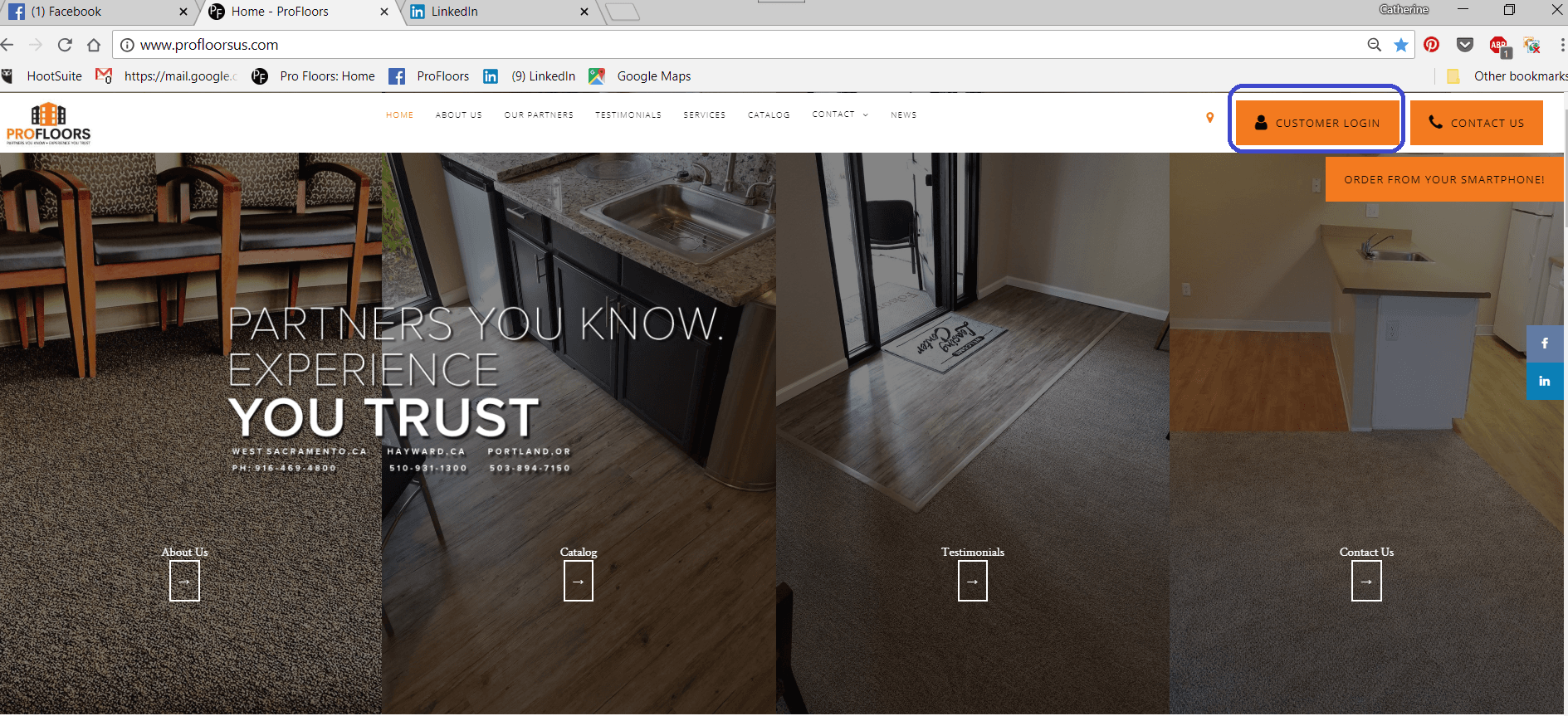
Begin by accessing the Customer Service portal by clicking on the Customer Login button (blue circle, upper right). Note that on a smartphone, you can access by the little man icon you see depicted in the button.
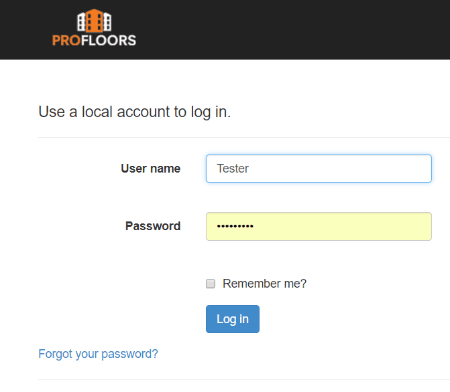
Use your Username and Password to log in.
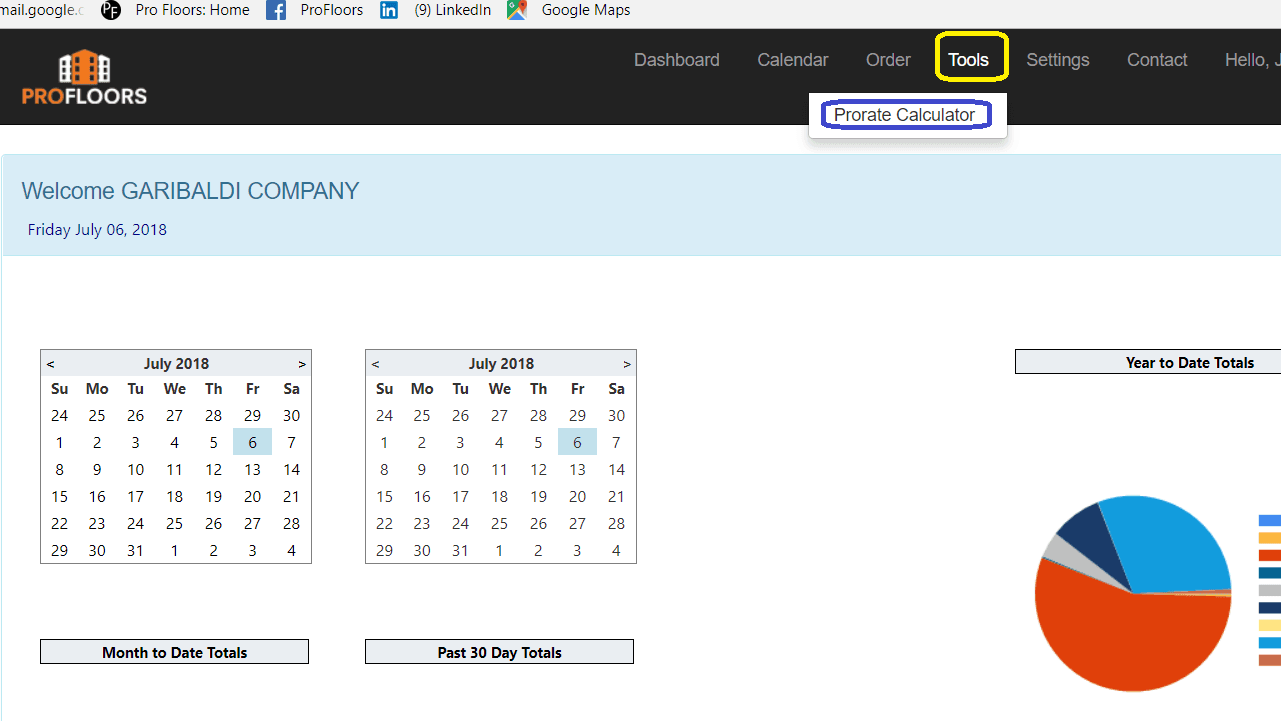
At the top right, click on Tools and then Prorate Calculator.
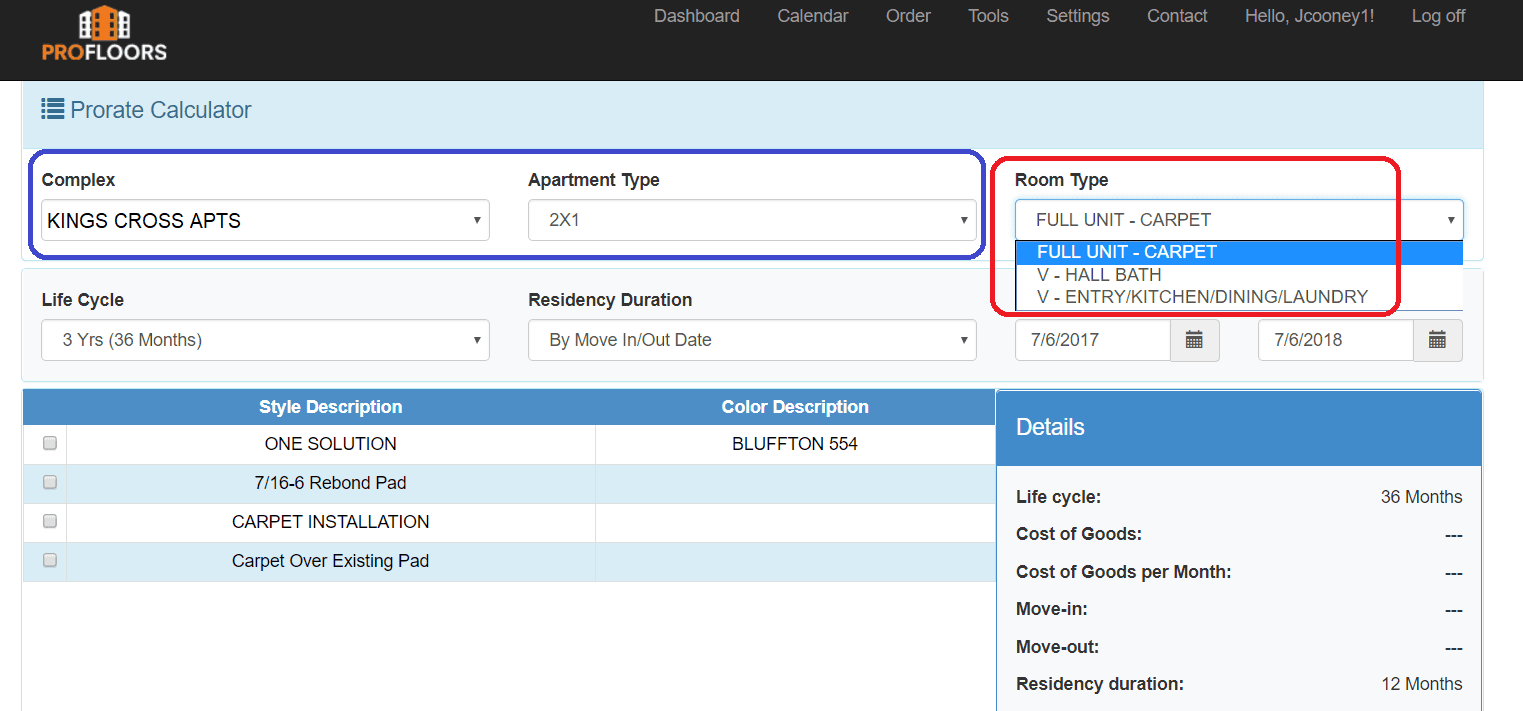
Select your Complex and the Apartment Type from the drop down boxes (blue circle). To the right is the Room Type box (red circle) where you can select the flooring or room(s) you need to calculate.
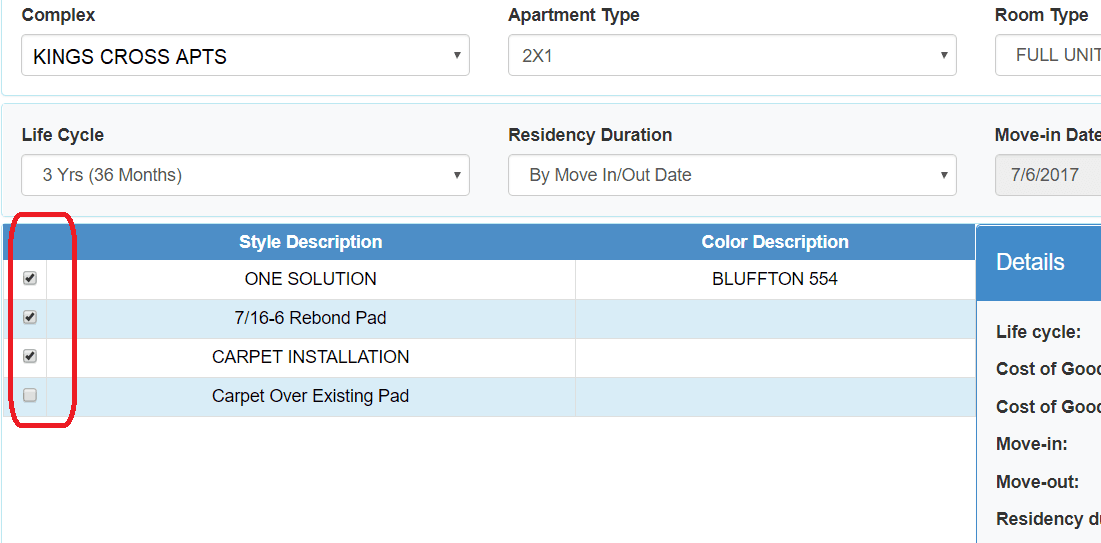
Be sure to check the appropriate selections. Do you only want to calculate the Carpet alone or full installation? Typically full installation will be Carpet, Pad, and Carpet Installation. For Vinyl, it will show the Vinyl selection. Sometimes you will see additional cost lines such as Stairs, MDF Installation, etc.
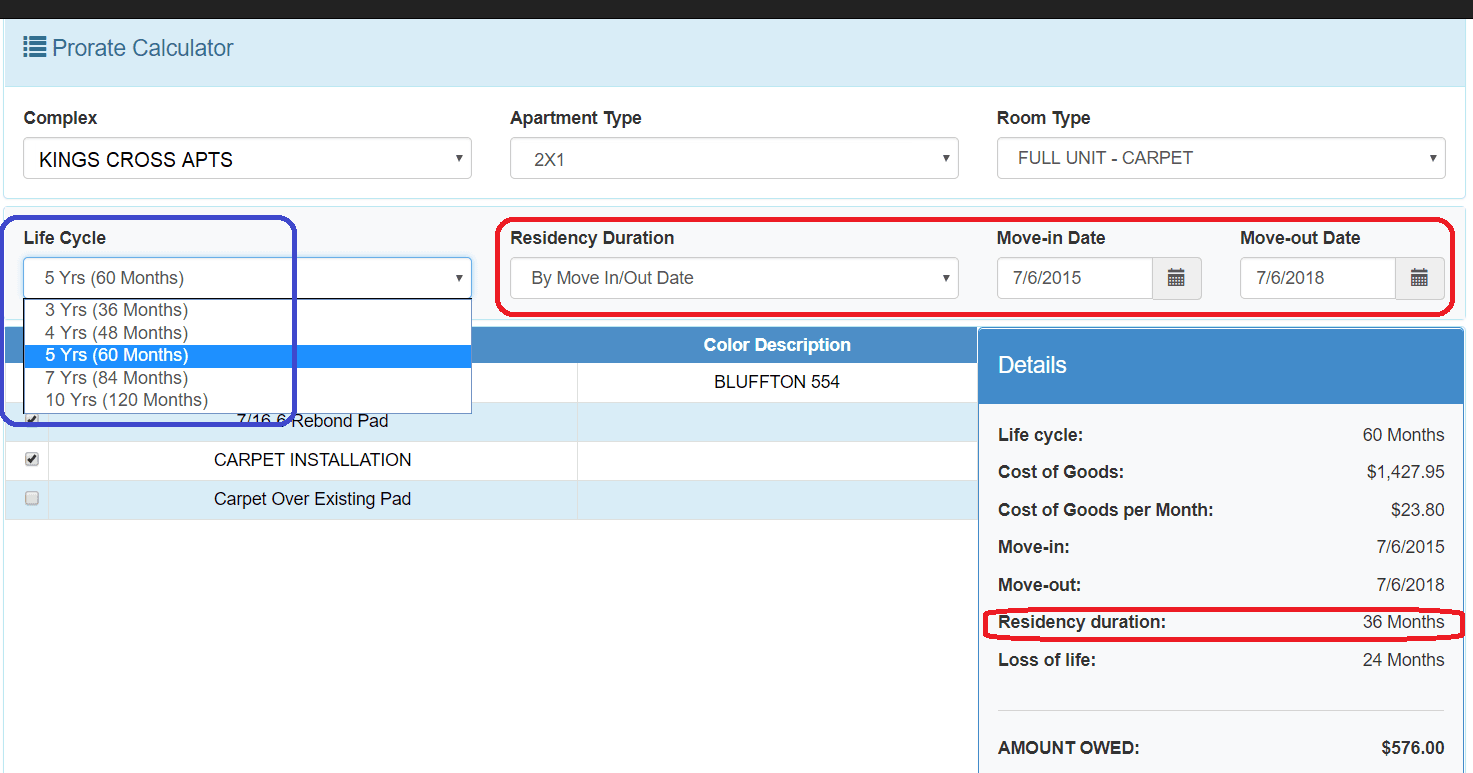
Next note the Life Cycle box on the left (blue circle). This is how long the flooring is supposed to last. At Profloors we recommend you use 5 years for Carpet and 10 years for Vinyl.
You can calculate using two different methods. The first method is to use the Residency Duration by dates. You can place the actual move-in and move-out dates in and see the calculation below. (Red circles).
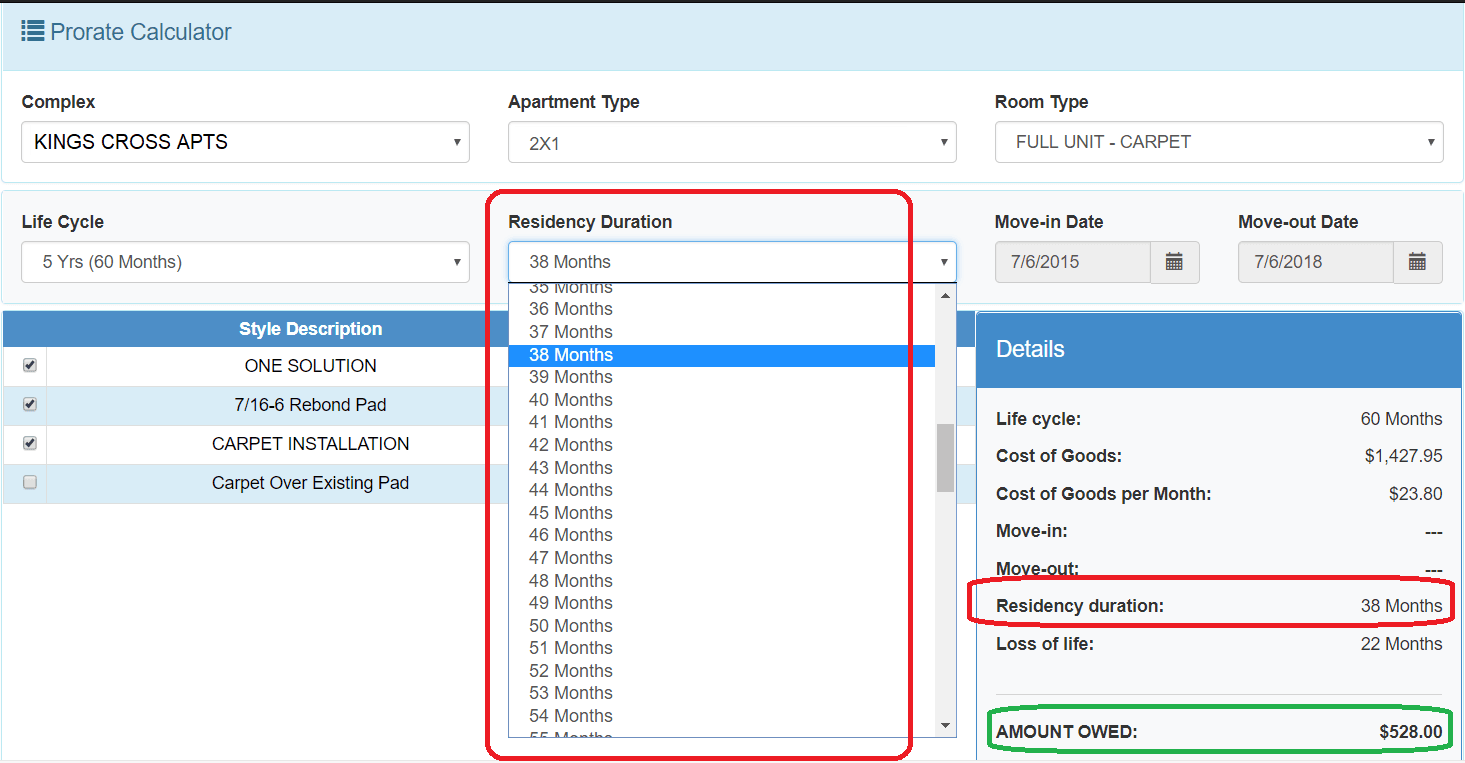
The second method is to use the drop down on the Residency Duration to show number of months.
In either case, you can see the Amount Owed (green circle) at the bottom of the Detail section.
We hope you find this feature useful. Thank you for being a valued customer!
Follow Us!
Sacramento
2601 Del Monte Street West Sacramento, CA 95691
Office: 916-469-4800
Fax: 916-469-4809
Bay Area
1742 Sabre Street Hayward, CA 94545
Office: 510-931-1300
Fax: 510-931-1301
Portland
2070 NE Columbia Blvd. Portland, OR 97211
Office: 503-894-7150
Fax: 503-894-7170
Contact Us
Contact Us
Thank you for contacting us.
We will get back to you as soon as possible.
We will get back to you as soon as possible.
Oops, there was an error sending your message.
Please try again later.
Please try again later.
Counties Served:
CALIFORNIA
Alameda, Contra Costa, El Dorado, Marin, Napa, Placer, Sacramento, San Joaquin, Santa Clara, Santa Cruz, Solano, Sonoma, Stanislaus, Yolo, Yuba
OREGON/WASHINGTON
Clackamas, Clark, Cowlitz, Multnomah, Washington, Yamhill
PROFLOORS © 2019
All HR Inquiries use FAX # 916-469-4808